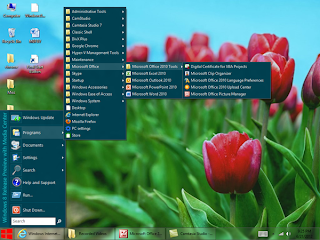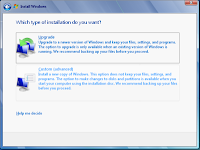Windows 7 provides customize option which gives a unique style and at the same time enhances your experience as a user. New themes, backgrounds, gadgets, mouse pointers, user images, and more give options to make your PC look like the way you want.
If you want to change Startup programs in windows 7,then follow this blog-How to Change Startup Programs in Windows 7
 You can change two things in the Welcome Screen and that is your profile picture and apply a software to change the background image. Follow the given steps:
You can change two things in the Welcome Screen and that is your profile picture and apply a software to change the background image. Follow the given steps:
If you want to change Startup programs in windows 7,then follow this blog-How to Change Startup Programs in Windows 7
Change the Welcome Screen:
 You can change two things in the Welcome Screen and that is your profile picture and apply a software to change the background image. Follow the given steps:
You can change two things in the Welcome Screen and that is your profile picture and apply a software to change the background image. Follow the given steps:- Start->Control Panel->User account
- Click the Change your picture link.
- Select a picture from the default Windows 7 pictures, or click the Browse button for more picture links and navigate to an image of your own to use instead.
- Click the Change Picture button.
To change background image, follow the given steps:
- Start button-> enter 'regedit' into the Search bar. Right-click Regedit.exe> click Run as administrator.
- Right click HKEY_LOCAL_MACHINE and select Find.
- Search for OEMBackground, which should be in Computer\HKEY_LOCAL_MACHINE\SOFTWARE\Microsoft\Windows\CurrentVersion\Authentication\LogonUI\Background. If the key does not exist, add a new DWORD value with the name OEMBackground.
- Double-click on the entry OEMBackground, and change the value from 0 to 1.
- Open Windows Explorer and go to the following path: %windir%\system32\oobe.
- Create a new folder named Info, and open it.
- Create a new folder within Info named backgrounds.
- Rename your desired wallpaper as backgroundDefault.jpg and place it inside the folder backgrounds (images must be less than 245KB in size).
Change The Windows Theme:
- To change windows 7 theme: Right-click the desktop and select Personalize.
- Choose the default theme or browse the theme from online. And Apply it.
Create A Custom Desktop Slideshow:
- Right-click desktop-> Personalize-> Desktop Background
- To create a slideshow, you need to select any entry from the Picture location drop-down menu.
- Choose a Picture position and time interval to Change picture
- Click the Save changes button
Customize Windows start button:
- Right-click the "Start" button-> click Properties
- The Task bar and Start Menu Properties dialog box appears on the screen
- Click the "Customize" button. The Customize Start Menu dialog box appears on the screen.
- Type the number of programs you want to display into the field to the right of "Number of Recent Programs to Display" at the bottom of the dialog box. Then click OK two times to save your changes and exit the dialog box.
Change Windows Startup Sounds:
- Start->Control panel->Hardware and Sound->click Change System Sound from Sound option.
- Choose Sounds and Sound scheme and then click OK.
- Add Your Downloads Folder to the Start Menu:
- Right-click the Start button-> click Properties-> Click the Customize button
- Scroll down until you find the entry for 'Downloads'. And finally click OK.
Move the taskbar:
Click an empty space on the taskbar, and then hold down the mouse button as you drag the taskbar to one of the four edges of the desktop. When the taskbar is where you want it, release the mouse button.
Add some gadgets:
- Right-click on the Desktop ->click Gadget->chooses the Gadget.
- After that you can resize, move, restore and change the gadget.