Windows Firewall protects your computer from unauthorized access and blocks malicious programs. Sometimes, Windows firewall does not start when you start your computer and gives the error 0x8007042c.To resolve this issue, follow the given steps.
If you want to disable Firewall service in windows 7, then follow this article-How to Disable Windows Firewall in Windows 7
Step1: This happens due to missing or corrupt SharedAccess registry key, which represents the Windows Firewall Service following a virus or malware infection. You should first run Microsoft Safety Scanner to remove malware from your computer. Microsoft Safety Scanner will scan your computer and remove all malware files.You can download Microsoft Safety Scanner from the Microsoft website.
Step2: You can start the Windows Firewall services manually from Services listing. Follow the given steps.
**If you are still getting this error after completing the above steps then follow the next step.
Step3: Create a batch file to stop and restart this service .Follow the given steps.
 sc config MpsSvc start= auto
sc config MpsSvc start= auto
sc config KeyIso start= auto
sc config BFE start= auto
sc config FwcAgent start= auto
net stop MpsSvc
net start MpsSvc
net stop KeyIso
net start KeyIso
net start Wlansvc
net start dot3svc
net start EapHostnet
net stop BFE
net start BFE
net start PolicyAgent
net start MpsSvc
net start IKEEXT
net start DcaSvcnet
net stop FwcAgent
net start FwcAgent
See also: How to Repair a System32 Error in Windows 7
How to Fix Windows 7 Activation Error 0xC004F061
If you want to disable Firewall service in windows 7, then follow this article-How to Disable Windows Firewall in Windows 7
Step1: This happens due to missing or corrupt SharedAccess registry key, which represents the Windows Firewall Service following a virus or malware infection. You should first run Microsoft Safety Scanner to remove malware from your computer. Microsoft Safety Scanner will scan your computer and remove all malware files.You can download Microsoft Safety Scanner from the Microsoft website.
Step2: You can start the Windows Firewall services manually from Services listing. Follow the given steps.
- Click Start->type Services in the Search box.
- Right-click Services->click Run as administrator.
- When prompted, enter your admin password, and then press Enter.
- Find Windows Firewall option, and then double-click Windows Firewall.
- Windows Firewall Properties window will open. In the Startup type box, click Automatic.
- If Service status is Stopped, click Start.
- Click Apply, and then click OK.
- Again Find the Base Filtering Engine from service list and double click on it.
- When Base Filtering Engine Properties window will open, check the Service status. If it is stopped, click Start.
- Click Apply, and then click OK.
**If you are still getting this error after completing the above steps then follow the next step.
Step3: Create a batch file to stop and restart this service .Follow the given steps.
- Open Notepad and copy the given commands and save the file as Repair.bat in your desktop.
 sc config MpsSvc start= auto
sc config MpsSvc start= autosc config KeyIso start= auto
sc config BFE start= auto
sc config FwcAgent start= auto
net stop MpsSvc
net start MpsSvc
net stop KeyIso
net start KeyIso
net start Wlansvc
net start dot3svc
net start EapHostnet
net stop BFE
net start BFE
net start PolicyAgent
net start MpsSvc
net start IKEEXT
net start DcaSvcnet
net stop FwcAgent
net start FwcAgent
- Now right-click on Repair.bat file and click Run as administrator.
- If prompted for confirmation, then press Y on the keyboard and press Enter.
- Now start Windows Firewall again. If it starts fine, then delete the Repair.bat file from desktop.
See also: How to Repair a System32 Error in Windows 7
How to Fix Windows 7 Activation Error 0xC004F061
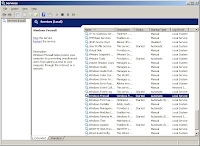
No comments:
Post a Comment